¶ Maintenance
¶ Emergency Functionality Drills/Testing
- Any emergency features/functions programmed into the system, such as Lockdown, Earthquake drills, etc should be tested annually to ensure no programming changes have affected their functionality.
¶ Firmware Updates
- Valcom has an aggressive schedule of new firmware updates, typically 2x per year. Please contact Pacificom if you haven't received an updated firmware package within the past year.
- Prior to applying an firmware update, perform a system backup (described below)
- Apply the firmware update as directed by Pacificom
¶ Cleaning
- Ensure all devices have their fan ports clean and clear of dust / debris. This includes non-Valcom hardware such as POE switches
¶ UPS Battery Replacement
- There are typically two (2) UPS units installed as part of a Pacificom Valcom-PA install: a small 1U Cyberpower UPS for Application Server proper shutdown control, and a larger 2U Eaton UPS for entire system power management.
- Both these units should have their batteries replaced every three (3) years to maintain the maximum amount of uptime, as per manufacturer recommendations.
¶ Testing UPS Backup (Annual)
- Disconnect AC power from the primary UPS (typically the Eaton 5PX / 9PX unit). Check UPS runtime information on the UPS screen.
¶ Backup
Three main components of a Valcom IP6000 install to backup:
- IP6000 GUI
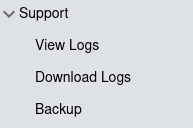
- Select the "Backup" option from the Support / Backup menu link on the left.
- A backup will immediately start
- When the backup is finished, you will be able to download the backup file to your desktop.
- VIP-102B
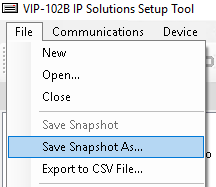
- Using the VIP-102B tool, save a snapshot of your entire PA system network and configuration.
- Interactive Console (VE8092 Tablet)
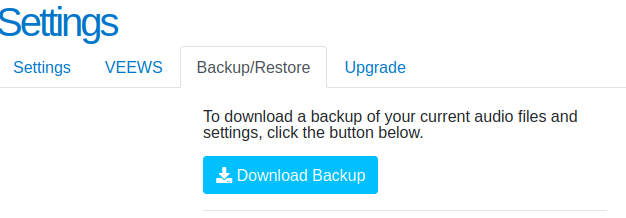
- Under the Settings menu when logged into the VE8092 tablet, click on Backup/Restore, then click Download Backup.
These backups should be done annually at minimum. When school bell schedule updates are done in August, make it part of your best practice to back up all three items above as soon as the new schedules are loaded.