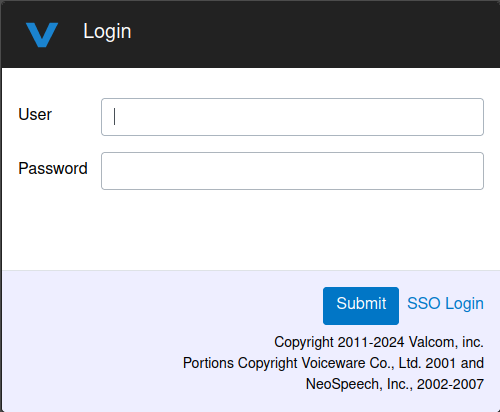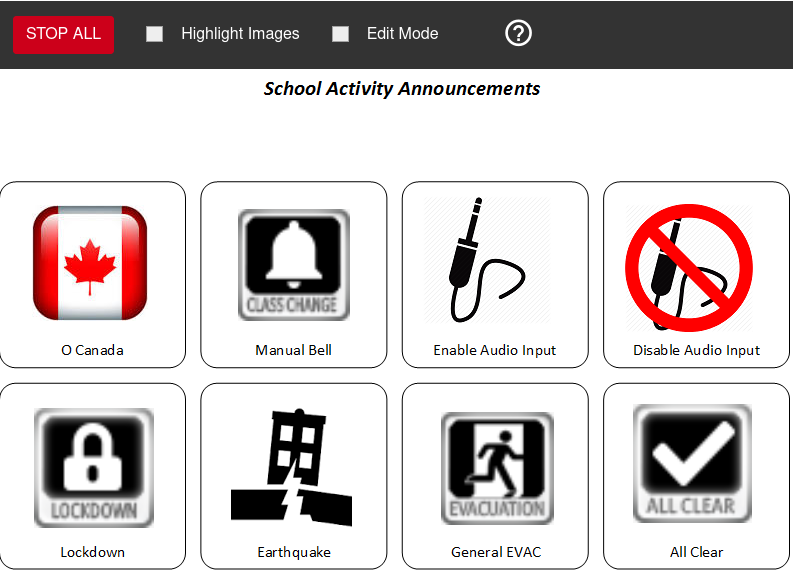- Access the IP6000 GUI IP address into a web browser (Firefox/Chrome/Edge). You will be presented with the login screen:
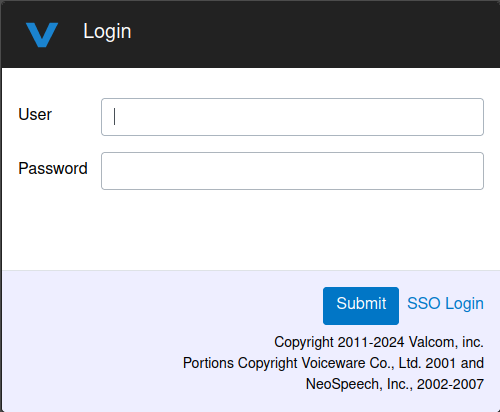
- Enter in your username and password.
- Each user account will typically be presented with an interactive homepage to quickly initiate school events. The screenshot below is a sample page typically installed by Pacificom; your school may have a different-looking page depending on your school/district requirements:
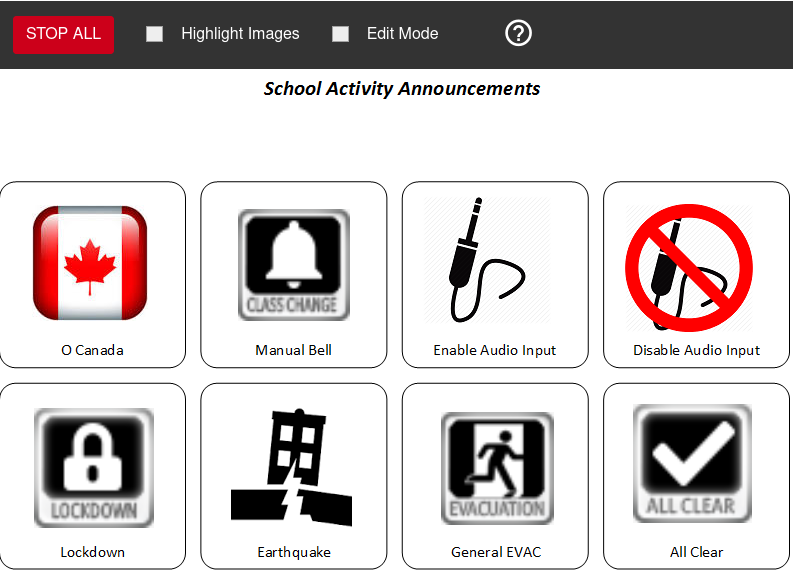
- This homepage has quick one-click buttons for key events, such as playing O'Canada, initiating a Manual Bell, or activating any Emergency options.
- These icons can be completely customized to a school / district's standards
- Use the red STOP ALL button in the top left to cancel/stop any current playing event.
- As each school has their own unique graphic page, please discuss with Pacificom or your district's Facilities/Maintenance team if you require any additional training / details on operation of events from the graphics homepage.